|
Size: 10312
Comment:
|
Size: 10265
Comment: Typos etc
|
| Deletions are marked like this. | Additions are marked like this. |
| Line 4: | Line 4: |
| `XamlEditor` is a Xaml editor for an APL variable or for a file on disk. This Dyalog APL user command is able to show the Xaml in color with folding, print it, reorganize it so it is more readable according to some settings set by the user. It is inspired by the work of Robby Ingebretsen of '''Kaxaml''' ([[http://www.Kaxaml.com||target='_blank']]). It is particularly valuable for APLers that like to keep their Xaml in the workspace. With `XamlEditor` they have a tool to maintain it without effort. | `XamlEditor` is a Xaml editor for an APL variable or for a file on disk. This Dyalog APL user command is able to show the Xaml in color with folding, to print it and to reorganize it so it is more readable according to some settings set by the user. It is inspired by the work of Robby Ingebretsen of '''Kaxaml''' ([[http://www.Kaxaml.com|| ]]). It is particularly valuable for APLers that like to keep their Xaml in the workspace. With `XamlEditor` they have a tool to maintain it without effort. |
| Line 7: | Line 9: |
| Once installed the user command can be invoke by typing `]XamlEditor` (casing is not important, no argument). The following start-up screen will appear:<<BR>><<BR>> | Once installed the user command can be invoked by typing `]XamlEditor` (casing is not important, no argument). The following start-up screen will appear: |
| Line 9: | Line 12: |
| <<BR>>Here is a short description for each buttons: | Here is a short description of each button: |
| Line 11: | Line 16: |
| ||{{attachment:Exec32.png || width=24}}|| Execute the Xaml and Show the Result in a Separate Window ||{{attachment:SelectAll24.png || width=24}} || Select All the Xaml || ||{{attachment:Scrubber24.png || width=24}} || Rewrite the Xaml According to the Settings (Scrub) ||{{attachment:Delete24.png || width=24}} || Delete the Selected Text || ||{{attachment:OpenObject24.png || width=24}} || Open a Dialog Box to Select a Xaml Variable in the WS ||{{attachment:ClearClipboard24.png || width=24}} || Clear the Clipboard || ||{{attachment:SaveObject24.png || width=24}} || Open a Dialog Box to Save the Xaml as a Variable in the WS ||{{attachment:Undo24.png || width=24}} || Undo Last Operation || ||{{attachment:Open24.png || width=24}} || Open a Dialog Box to Select a File on Disk ||{{attachment:Redo24.png || width=24}} || Redo Previous Operation || ||{{attachment:Save24.png || width=24}} || Open a Dialog Box to Save the Xaml to a File ||{{attachment:Print32.png || width=24}} || Print All the Xaml || ||{{attachment:Cut24.png || width=24}} || Cut the Selected Text to The Clipboard ||{{attachment:PrintPreview32.png || width=24}} || Print Preview All the Xaml || ||{{attachment:Copy24.png || width=24}} || Copy the Selected Text to the Clipboard ||{{attachment:Comments24.png || width=24}} || Make Selected Text a Comment || ||{{attachment:Paste24.png || width=24}} || Paste the Text From the clipboard ||{{attachment:Settings24.png || width=24}} || Choose the Settings when Scrubbing || |
||{{attachment:Exec32.png || width=24}}|| Execute the Xaml and show the result in a separate window ||{{attachment:SelectAll24.png || width=24}} || Select all the Xaml || ||{{attachment:Scrubber24.png || width=24}} || Rewrite the Xaml according to the settings (Scrub) ||{{attachment:Delete24.png || width=24}} || Delete the selected text || ||{{attachment:OpenObject24.png || width=24}} || Open a dialog box to select a Xaml variable in the WS ||{{attachment:ClearClipboard24.png || width=24}} || Clear the clipboard || ||{{attachment:SaveObject24.png || width=24}} || Open a dialog box to save the Xaml as a variable in the WS ||{{attachment:Undo24.png || width=24}} || Undo last operation || ||{{attachment:Open24.png || width=24}} || Open a dialog box to select a file on disk ||{{attachment:Redo24.png || width=24}} || Redo previous operation || ||{{attachment:Save24.png || width=24}} || Open a dialog box to save the Xaml to a file ||{{attachment:Print32.png || width=24}} || Print all the Xaml || ||{{attachment:Cut24.png || width=24}} || Cut the Selected Text to The Clipboard ||{{attachment:PrintPreview32.png || width=24}} || Print preview all the Xaml || ||{{attachment:Copy24.png || width=24}} || Copy the selected text to the clipboard ||{{attachment:Comments24.png || width=24}} || Make selected text a comment || ||{{attachment:Paste24.png || width=24}} || Paste the text from the clipboard ||{{attachment:Settings24.png || width=24}} || Choose the settings when scrubbing || |
| Line 23: | Line 28: |
| Line 24: | Line 30: |
| 1. Copy the file `wpfXamlEditor.dyalog` to your user command directory (for advice how to organize your User Commands see [[UserCommands/WhereShouldTheyGo||target='_blank']]). 1. Copy the file `ICSharpCode.AvalonEdit.dll` to the same directory as your `dyalog.exe` file (as shown by `+2 ⎕NQ'.' 'GetEnvironment' 'Dyalog'`). You may need administrator privileges for copying the file. That dll is free of charge and was written by Daniel Grunwald. It can be downloaded from [[http://www.codeproject.com/Articles/42490/Using-AvalonEdit-WPF-Text-Editor|CodeProject|target='_blank']] or from [[http://avalonedit.net/|AvalonEdit|target='_blank']] but is included in the zip file for commodity. |
1. Copy the file `wpfXamlEditor.dyalog` to your user command directory (for advice how to organize your User Commands see [[UserCommands/WhereShouldTheyGo||]]). 1. Copy the file `ICSharpCode.AvalonEdit.dll` to the same directory as your `dyalog.exe` file (as shown by `+2 ⎕NQ'.' 'GetEnvironment' 'Dyalog'`). You may need administrator privileges for copying the file. That dll is free of charge and was written by Daniel Grunwald. It can be downloaded from [[http://www.codeproject.com/Articles/42490/Using-AvalonEdit-WPF-Text-Editor|CodeProject|]] or from [[http://avalonedit.net/|AvalonEdit|]] but is included in the zip file for commodity. |
| Line 29: | Line 35: |
| The Xaml will be parsed and show in a separate window. If the root element of the Xaml is not a window it will be made the content of a new window. The x:Class attribute will be removed if present. All the events will be removed before parsing the Xaml by the function `ScrubAndFix`. It does not rely on a prefix to removed the events. | The Xaml will be parsed and shown in a separate window. If the root element of the Xaml is not a window it will be made the content of a new window. The x:Class attribute will be removed if present. All the events will be removed before parsing the Xaml by the function `ScrubAndFix`. It does not rely on a prefix to removed the events. |
| Line 101: | Line 107: |
| <<BR>> ||{{attachment:Scrubber24.png || width=24}} || Rewrite the Xaml According to the Settings (Scrub) || Will rewrite the Xaml according to the Settings. The most important Settings is '''Attribute Tolerance''', it allows you to define up to how many attributes there could be on one line of Xaml. Past that number all the attributes are written on a separate line. <<BR>><<BR>> |
|
| Line 106: | Line 108: |
| ||{{attachment:OpenObject24.png || width=24}} || Open a Dialog Box to Select a Xaml Variable in the WS || ||{{attachment:SaveObject24.png || width=24}} || Open a Dialog Box to Save the Xaml as a Variable in the WS || The dialog box contains a tree element where each branch is a namespace that has a character variable that responded positive to the following test: `'><'≡¯2↑1⌽variableName~⎕UCS 32 10 13 9` (first and last character is '<>' after removing the space,LF,NL,HT characters). Note that variables of scripted namespace will not be permanently changed by `XamlEditor`. <<BR>><<BR>> |
||{{attachment:Scrubber24.png || width=24}} || Rewrite the Xaml according to the settings (Scrub) || Will rewrite the Xaml according to the settings. The most important setting is '''Attribute Tolerance'''; it allows you to define how many attributes there could be on one line of Xaml. Past that number all the attributes are written on a separate line. |
| Line 111: | Line 111: |
| ||{{attachment:Open24.png || width=24}} || Open a Dialog Box to Select a File on Disk || ||{{attachment:Save24.png || width=24}} || Open a Dialog Box to Save the Xaml to a File || |
||{{attachment:OpenObject24.png || width=24}} || Open a dialog box to select a Xaml variable in the WS || ||{{attachment:SaveObject24.png || width=24}} || Open a dialog box to save the Xaml as a variable in the WS || The dialog box contains a tree element where each branch is a namespace that has a character variable that responds positive to the following test: do the first and last character match '<>' after removing the white space (space,LF,NL,HT characters)? In APL: {{{'><'≡¯2↑1⌽variableName~⎕UCS 32 10 13 9}}} Note that variables of scripted namespaces will not be permanently changed by `XamlEditor`. ||{{attachment:Open24.png || width=24}} || Open a dialog box to select a file on disk || ||{{attachment:Save24.png || width=24}} || Open a dialog box to save the Xaml to a file || |
| Line 114: | Line 125: |
| <<BR>><<BR>> | |
| Line 116: | Line 126: |
| ||{{attachment:Print32.png || width=24}} || Print All the Xaml || ||{{attachment:PrintPreview32.png || width=24}} || Print Preview All the Xaml || Will take the Xaml to a `FlowDocument` where it can be preview or print directly. <<BR>><<BR>> |
|
| Line 121: | Line 127: |
| ||{{attachment:Comments24.png || width=24}} || Make Selected Text a Comment || The following rules applied to this button when clicked: |
||{{attachment:Print32.png || width=24}} || Print all the Xaml || ||{{attachment:PrintPreview32.png || width=24}} || Print preview all the Xaml || Will take the Xaml to a `FlowDocument` where it can be previewed or printed directly. ||{{attachment:Comments24.png || width=24}} || Make selected text a comment || The following rules apply to this button when clicked: |
| Line 126: | Line 139: |
| <<BR>> | |
| Line 128: | Line 140: |
| ||{{attachment:Settings24.png || width=24}} || Choose the Settings when Scrubbing || The settings for scrubbing are saved in a xml file named `XED.Settings.xml`. The file will be created automatically with default values the first time the user command runs. It will be located next to the `wpfXamlEditor.dyalog` file or in the `AppData` directory depending on the Windows version and security. The data of the file looks like this:<<BR>> |
||{{attachment:Settings24.png || width=24}} || Choose the Settings when scrubbing || The settings for scrubbing are saved in an XML file named `XED.Settings.xml`. The file will be created automatically with default values the first time the user command runs. It will be located next to the `wpfXamlEditor.dyalog` file or in the `AppData` directory depending on the version of Windows and security settings. The data of the file looks like this: |
| Line 143: | Line 160: |
| <<BR>>It is used to build the Settings window.<<BR>> | It is used to populate the "Settings" window. |
| Line 146: | Line 165: |
| || Font: || Font used by Xaml Editor || || Font Size: || Size of the font used by Xaml Editor || || Numeric Precision: || Reduce the Precision of Large Numbers to a Maximum of this Number of Digits Beyond the Decimal Point || || Attribute Tolerance: || If More Than This Number of Attributes are Defined on an Element, Scrubber Will Move Each Attribute onto its Own Line || || Reorder Attributes by Importance || Scrubber Will Reorder Attributes on a Given Element According to a Predetermined Set of Rules About Which Attributes Are Most Important || || Remove Common Default Values || Scrubber Will Remove Common Properties Which Are Being Set to Their Default Values || || Indent Using Spaces || If This is Checked, Scrubber Will Indent Using Spaces Instead of Tabs || |
|| "Font" || Font used by Xaml Editor || || "Font Size" || Size of the font used by Xaml Editor || || "Numeric Precision" || Reduce the precision of large numbers to a maximum of this number of digits beyond the decimal point || || "Attribute Tolerance" || If more than this number of attributes are defined on an element, Scrubber will move each attribute onto its own line || || "Reorder Attributes By Importance" || Scrubber will reorder attributes on a given element according to a predetermined set of rules about which attributes<<BR>> are most important || || "Remove Common Default Values" || Scrubber will remove common properties which are being set to their default values || || "Indent Using Spaces" || If this is checked Scrubber will indent using spaces instead of tabs || |
wpfXamlEditor
Overview
XamlEditor is a Xaml editor for an APL variable or for a file on disk.
This Dyalog APL user command is able to show the Xaml in color with folding, to print it and to reorganize it so it is more readable according to some settings set by the user. It is inspired by the work of Robby Ingebretsen of Kaxaml (http://www.Kaxaml.com). It is particularly valuable for APLers that like to keep their Xaml in the workspace. With XamlEditor they have a tool to maintain it without effort.
Usage
Once installed the user command can be invoked by typing ]XamlEditor (casing is not important, no argument). The following start-up screen will appear:
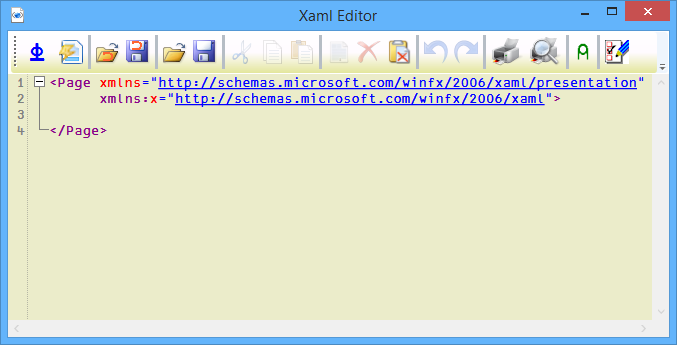
Here is a short description of each button:
Button |
Explanation |
Button |
Explanation |
|
Execute the Xaml and show the result in a separate window |
|
Select all the Xaml |
|
Rewrite the Xaml according to the settings (Scrub) |
|
Delete the selected text |
|
Open a dialog box to select a Xaml variable in the WS |
|
Clear the clipboard |
|
Open a dialog box to save the Xaml as a variable in the WS |
|
Undo last operation |
|
Open a dialog box to select a file on disk |
|
Redo previous operation |
|
Open a dialog box to save the Xaml to a file |
|
Print all the Xaml |
|
Cut the Selected Text to The Clipboard |
|
Print preview all the Xaml |
|
Copy the selected text to the clipboard |
|
Make selected text a comment |
|
Paste the text from the clipboard |
|
Choose the settings when scrubbing |
Installation
Download the file wpfXamlEditor.1.0.zip. It contains the Dyalog user command file wpfXamlEditor.dyalog and a dll named ICSharpCode.AvalonEdit.dll
Copy the file wpfXamlEditor.dyalog to your user command directory (for advice how to organize your User Commands see UserCommands/WhereShouldTheyGo).
Copy the file ICSharpCode.AvalonEdit.dll to the same directory as your dyalog.exe file (as shown by +2 ⎕NQ'.' 'GetEnvironment' 'Dyalog'). You may need administrator privileges for copying the file. That dll is free of charge and was written by Daniel Grunwald. It can be downloaded from CodeProject or from AvalonEdit but is included in the zip file for commodity.
Detailed Explanations
|
Execute the Xaml and Show the Result in a Separate Window |
The Xaml will be parsed and shown in a separate window. If the root element of the Xaml is not a window it will be made the content of a new window. The x:Class attribute will be removed if present. All the events will be removed before parsing the Xaml by the function ScrubAndFix. It does not rely on a prefix to removed the events. ( Show ScrubAndFix )
|
Rewrite the Xaml according to the settings (Scrub) |
Will rewrite the Xaml according to the settings. The most important setting is Attribute Tolerance; it allows you to define how many attributes there could be on one line of Xaml. Past that number all the attributes are written on a separate line.
|
Open a dialog box to select a Xaml variable in the WS |
|
Open a dialog box to save the Xaml as a variable in the WS |
The dialog box contains a tree element where each branch is a namespace that has a character variable that responds positive to the following test: do the first and last character match '<>' after removing the white space (space,LF,NL,HT characters)? In APL:
'><'≡¯2↑1⌽variableName~⎕UCS 32 10 13 9
Note that variables of scripted namespaces will not be permanently changed by XamlEditor.
|
Open a dialog box to select a file on disk |
|
Open a dialog box to save the Xaml to a file |
A standard OpenFileDialog and SaveFileDialog are used to select and save the file.
|
Print all the Xaml |
|
Print preview all the Xaml |
Will take the Xaml to a FlowDocument where it can be previewed or printed directly.
|
Make selected text a comment |
The following rules apply to this button when clicked:
If nothing is selected it will insert '<!-- -->' at the caret.
If the selection is positive to the test: ' --><!-- '≡9↑¯4⌽selectedText, the comments are removed.
Otherwise it will insert: '<!-- ',selectedText,' -->'
|
Choose the Settings when scrubbing |
The settings for scrubbing are saved in an XML file named XED.Settings.xml. The file will be created automatically with default values the first time the user command runs.
It will be located next to the wpfXamlEditor.dyalog file or in the AppData directory depending on the version of Windows and security settings. The data of the file looks like this:
1 <Settings>
2 <EditorFont>APL385 Unicode</EditorFont>
3 <EditorFontSize>14</EditorFontSize>
4 <ReducePrecision>1</ReducePrecision>
5 <Precision>3</Precision>
6 <AttributeCounteTolerance>3</AttributeCounteTolerance>
7 <ReorderAttributes>1</ReorderAttributes>
8 <RemoveCommonDefaultValues>0</RemoveCommonDefaultValues>
9 <ConvertTabsToSpaces>1</ConvertTabsToSpaces>
10 <SpaceCount>3</SpaceCount>
11 </Settings>
It is used to populate the "Settings" window.
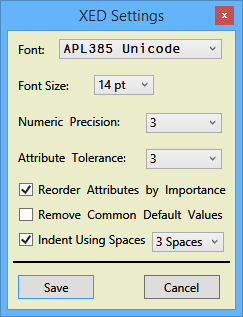
Item |
Description |
"Font" |
Font used by Xaml Editor |
"Font Size" |
Size of the font used by Xaml Editor |
"Numeric Precision" |
Reduce the precision of large numbers to a maximum of this number of digits beyond the decimal point |
"Attribute Tolerance" |
If more than this number of attributes are defined on an element, Scrubber will move each attribute onto its own line |
"Reorder Attributes By Importance" |
Scrubber will reorder attributes on a given element according to a predetermined set of rules about which attributes |
"Remove Common Default Values" |
Scrubber will remove common properties which are being set to their default values |
"Indent Using Spaces" |
If this is checked Scrubber will indent using spaces instead of tabs |
Version Information
Original author: |
Pierre Gilbert |
Responsible: |
|
Email: |
<apgil AT SPAMFREE videotron DOT ca> |
CategoryDyalog - CategoryDyalogDotNet - CategoryDyalogWpfUtilities - CategoryDotNet
 APL Wiki
APL Wiki