wpfXamlDemo
Contents
wpfXamlDemo is a Dyalog APL namespace that demonstrates the use of WPF Xaml with some utility functions.
Please read the Dyalog tutorials for a more detailed explanation. Part of the code was taken from CodeProject
WHAT IS XAML ?
XAML stands for Extensible Application Markup Language (and pronounced "Zammel"). It's a simple language based on XML to create and initialize .NET objects with hierarchical relations.
All you can do in XAML can also be done in code. XAML is just another way to create and initialize objects.
You can use WPF without using XAML. It's up to you whether you want to declare it in XAML or write it as code. There is a Xaml Overview from Microsoft.
Here is an example of Xaml found in the attached namespace called sample1: ( Show sample1 )
FixSimpleXaml
If you install the attached namespace and execute the following 2 lines in your workspace:
win ← FixSimpleXaml sample1
win.ShowThe following window is displayed:
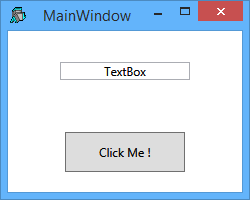
FixSimpleXaml is a function used to execute the Xaml and return the root element as a .Net object. All the other elements that are named in the Xaml will be attached to their names to the root object automatically.
For example, the element TextBox that is named textBox1 (line 15) and the element Button that is named button1 (line 22) are attached automatically to the root element by the function FixSimpleXaml:
win.textBox1.Text
Textbox
win.button1
System.Windows.Controls.Button: Click Me !That way you don't need to define a separate variable for each named element. If you install the User Command sfPropGrid you can see all the properties, methods and events of all the named objects by doing (click the combo of NOE to access all the named objects):
]noe win ⍝ noe = .Net Object Explorer
In conclusion FixSimpleXaml is a simple function to use on simple Xaml that does not have events and is properly formed. In production code you may want to do something like this:
:If ⎕NULL≡myObject ← FixSimpleXaml myXaml
⍝ Fixing the Xaml did not work. Show an error and exit.
⎕ ← 'Error Fixing Xaml'
→0
:Else
⍝ There is no error.
:EndIf
FixXaml
For cases where there are events that need to be fixed and have better error handling the function FixXaml is available. It is useful when using Xaml taken directly from Visual Studio. For example, with the Xaml code in sample2 that has an event on the button (Click="__Button_Click") at line 24, if you do the following: ( Show sample2 )
win ← FixXaml sample2
win.Showand then if you click on the button, the value of the TextBox will change. The value of the TextBox can be retrieved simply by doing:
win.textBox1.Text I Was Clicked !
The function __Button_Click is handling the event. The author has taken the convention of naming the callback functions with a double underscore prefix.
The goal is to be able to take the Xaml directly from Visual Studio to APL. The single underscore '_' is a valid first character in Visual Studio and APL but is in conflict with the menu object that will accept an underscore as the first character to define a keyboard shortcut.
The line 5 of sample2 (x:Class="WpfApplication3.MainWindow") that is required by Visual Studio is removed by FixXaml. See the comments in the function for more information.
In production code you may want to trap any error by using code like this:
:If ⎕NULL≡↑myObject ← FixXaml myXaml
⍝ Fixing the Xaml did not work. Show an error and exit.
⎕ ← 2⊃myObject
→0
:Else
⍝ There is no error.
:EndIf
About ⎕USING
In general, when using Xaml there is no need to define a ⎕USING before fixing it except when there is a 3rd party dll involved. For example, the variable NewWindow is defined as:
<Window xmlns="http://schemas.microsoft.com/winfx/2006/xaml/presentation" xmlns:x="http://schemas.microsoft.com/winfx/2006/xaml"> </Window>
and if you do:
win ← FixSimpleXaml NewWindow
win.Showa Window will appear. In procedural code, the following is required for the same result:
⎕USING←'System.Windows,WPF/PresentationFramework.dll'
win ← ⎕NEW Window
win.ShowThe first element of Xaml must contain the xmlns= and the xmlns:x= declarations. This is instructing the parser (in our case System.Windows.Markup.XamlReader in the function FixSimpleXaml and FixXaml) to load a series of .NET namespaces required to parse the Xaml. This is just a convention, there is actually no such web site.
3rd Party Dll
When using 3rd party dll, they must be added to the declaration in the first element of Xaml. There are 2 choices on how to do it:
xmlns:myname="clr‑namespace:MyNamespace;assembly=MyDllName" ⍝ Notice that there is no '.dll' after MyDllName or xmlns:myname="http://schemas.somewebsite.com/xaml" ⍝ A website name given by the 3rd party dll (may not exists)
The method on the first line is recommended. Here is an example with the Syncfusion PropertyGrid:
xmlns:sf="clr-namespace:Syncfusion.Windows.PropertyGrid;assembly=Syncfusion.PropertyGrid.Wpf" ⍝ Notice no .dll at the end
and the Xaml will look like this:
<sf:PropertyGrid x:Name="PGrid"/> ⍝ Notice the prefix 'sf' is the same on both lines (you choose the prefix).
but this is not enough, ⎕USING must be set up correctly before fixing the Xaml for 3rd party dlls in order for the parser to find the assembly. Here is an example for the Syncfusion PropertyGrid (Syncfusion/4.5/ is the Dyalog sub-directory where the assemblies live):
⎕USING ← 'Syncfusion.Windows.PropertyGrid,Syncfusion/4.5/Syncfusion.PropertyGrid.Wpf.dll' ⍝ The .dll is required
or more general
⎕USING ← 'MyNamespace,FullPathOfAssembly/MyDllName.dll' ⍝ If the dll is outside of the dyalog.exe folder
⎕USING ← 'MyNamespace,SubDirectoryOfDyalogFolder/MyDllName.dll' ⍝ If the dll is in a sub-directory of dyalog.exe
⎕USING ← 'MyNamespace,MyDllName.dll' ⍝ If the dll is in the same directory as dyalog.exeAnother thing with the value of ⎕USING for 3rd party dll is that it must be set in the same namespace as where FixXaml or FixSimpleXaml is located (because ⎕USING is Namespace scope). Alternatively, if you setup your dyalog.exe.config file that is in the same directory as the dyalog.exe file with a directive to look in the Syncfusion/4.5 directory you will not need to set up ⎕USING and you don't need to worry about loading it into memory.
Typically the file will look like this:
<configuration>
<startup useLegacyV2RuntimeActivationPolicy="true">
<supportedRuntime version="v4.0">
</supportedRuntime>
</startup>
<runtime>
<assemblyBinding xmlns="urn:schemas-microsoft-com:asm.v1">
<probing privatePath="MJHSoftware;Syncfusion/4.5">
</probing>
</assemblyBinding>
<!-- <NetFx40_LegacySecurityPolicy enabled="true"/> -->
<loadFromRemoteSources enabled="true"/>
</runtime>
</configuration>When using procedural code instead of XAML you may want to define a one time ⎕USING like this:
⎕USING←Using
A typical definition of the function Using is like this (contributed by Dyalog and Michael J. Hughes): ( Show Using )
To add a new definition to an existing ⎕USING and to prevent duplicate entries the 'Union' operator is used like this:
⎕USING∪←⊂'System.Windows.Controls,PresentationFramework.dll'
Fixing Images
In Xaml you declare an Image object that is on disk the following way:
<Image x:Name="MyImageName"
Source="PathOfMyImage\MyImage.png" ⍝ PathOfMyImage can be tricky to declare sometimes and is not discussed here.
Width="24"
Height="24"/>When you want to keep the Image definition in the APL workspace (because it is easier that way to distribute the workspace or the namespace) one way of doing it is by keeping a Base64 definition of the Image. Base64 encoding is using a set of 64 visible characters to encode binary data.
It is widely used on the internet, for example in emails for images and binary attachments definition of Base64 on Wikipedia).
Here are the steps to use this technique with APL:
Step 1: Save all the images in the workspace with the function FileToBase64String
At design time, save the images in the workspace. The APL variable name of any image must be the original name of the image name in the Xaml with the added suffix _b64 (naming convention only).
Paste_b64 ← FileToBase64String 'D:\Paste.png'
Copy_b64 ← FileToBase64String 'D:\Copy.png'
Cut_b64 ← FileToBase64String 'D:\Cut.png'The variable Copy_b64 in the attached namespace looks like this:
Copy_b64 iVBORw0KGgoAAAANSUhEUgAAABgAAAAYCAMAAADXqc3KAAAAaVBMVEX///8AAAC2tra2tra2tra2trb////+/v62trb9/f309PT7+/vExMSurq6Hh4f4+Pj8/Pz5+fnMzMyenp6/zduoqKilpaXNzc2xsbHu7u6Li4vk5OTa2tro6Oj6+vrm5uaMjIympqby8vJPA9lJAAAABnRSTlMAAM8Q7zCjkYU+AAAAiklEQVR4XoXM2Q7CMAxE0bqAk+7s+/7/H4mJMGNXQdzXo5mCiKK2X01nlCpSkbXdspxk4VCLOHBvDvwbYPSWgxu/JQMn5rotMzA8L+d24wAFB+tvzEeFIGDr/0LlrjwEE2D+CxoZ4aoCLASQgau8mQAsb7hqFLp7L28mBSKKPJgS0AdcgO6xtQm8AN3LEZUq6MiXAAAAAElFTkSuQmCC
This format is perfect for scripted namespaces; compare this to storing the image with the original file values that would have some non-visual characters.
Step 2: Set the .Source of each Image with the function ImageFromBase64String
At run time, after obtaining the root object set the .Source of each Image from the previously saved APL variable.
win ← FixSimpleXaml sample3
win.Paste_b64.Source ← ImageFromBase64String Paste_b64
win.Copy_b64.Source ← ImageFromBase64String Copy_b64
win.Cut_b64.Source ← ImageFromBase64String Cut_b64If there are many images in the Xaml, the following lines of code can automate the process at run time:
⍝ Get the names of all the 'Image' object that has been fixed in the root object
imgNames ← {((⊂'Image')≡¨(⍵.⍎¨(⍵.⎕NL-9)).GetType.Name)/(⍵.⎕NL-9)} win
⍝ Set the Source of all the 'Image'. Each 'Image' names must have an equivalent
⍝ Base64 variable ending with '_b64' in the APL workspace.
win {(⍺.⍎⍵).Source←ImageFromBase64String⍎⍵}¨ imgNamesThe icon and the cursor of the main window can be fixed manually by doing the following:
⍝ Fix manually the Icon of the main window.
win.Icon ← ImageFromBase64String Settings_b64
⍝ Fix manually the Cursor of the main window.
win.Cursor ← CursorFromBase64String HandCursor_b64
Routed Events
In WPF it is possible to set a single function that will receive all the Click events on the window (in this example it is __EventHandler) by doing:
⍝ Set Routed Events on the whole Window for ClickEvent when a MenuItem or a Button are clicked.
⎕USING←'System.Windows,WPF/PresentationCore.dll' 'System.Windows.Controls.Primitives,WPF/PresentationFramework.dll'
win.AddHandler(Controls.MenuItem.ClickEvent)(⎕NEW RoutedEventHandler(⎕OR'__EventHandler'))
win.AddHandler(ButtonBase.ClickEvent)(⎕NEW RoutedEventHandler(⎕OR'__EventHandler'))This is useful because that way you don't need to define individual click events for each control. The function __EventHandler will handle all the click events on the window Show EventHandler code (the double underscore prefix is not necessary but is kept for naming consistency)
When all this is done the window can be shown:
win.Show
The function DemoSample3 contains all the code related to sample3 ( Show DemoSample3 )
The function ScrubAndFix will remove all the events from the Xaml by looping on a XamlXmlReader object. It is slower than FixXaml but the events don't need to have a specific prefix. Perfect for experimenting with the Xaml taken directly from the Web. All the named objects are attached to the root object ( Show ScrubAndFix )
The User Command wpfXamlEditor is designed to edit the Xaml saved in the workspace and on disk.
Inserting WPF Controls into Traditional Dyalog Windows
You can insert a WPF control into an already existing application developed with ⎕WC by using an ElementHost and a Dyalog's NetControl. Here is an example of how to insert a WPF Button:
⎕USING∪←⊂'System.Windows.Forms.Integration,WPF/WindowsFormsIntegration.dll' ⍝ Location of 'ElementHost'
⎕USING∪←⊂'System.Windows.Controls,WPF/PresentationFramework.dll' ⍝ Location of WPF Button
'F' ⎕WC 'Form' ('Caption' 'My WPF Button')('Posn' (10 10))('Size'(10 20)) ⍝ Create a Form
'F.eh' ⎕WC 'NetControl' 'ElementHost' ('Posn'(10 10))('Size'(15 20)) ⍝ Add 'ElementHost'
⍝ Prepare the WPF Button, and make it the 'child' property of the 'ElementHost' control
bn ← ⎕NEW Button
bn.Content ← 'Click Me'
bn.onClick ← '__Button_Click'
F.eh.Child ← bnInstead of a Button, you could use some complex XAML developed with Visual Studio. You just need to fix the XAML with FixXaml and make it the child of the ElementHost element.
How to Access the UI Thread from Another Thread
Since Net 2.0 Microsoft does not allow writing on the UI thread from another thread for security and stability reasons. Consequently, if you are executing a long calculation on another thread and you want to show the results by accessing directly the UI thread it is not possible.
With a Delegate
You need to use a little function with the code to be executed that will be put in queue to be executed on the UI thread. This is called a 'Delegate' by Microsoft. The function DispatchDelegate is an example of how to do this Show DispatchDelegate
Here is an example of how to use that function:
⎕USING←'System.Windows,WPF/PresentationFramework.dll'
win ← ⎕NEW Window
win.Show
win.Title ← 'MyTitle'
win DispatchDelegate& 'win.Title←''MyDelegateTitle''' ⍝ The .Title property is changed from another threadIf you have many lines that need to be executed in the UI thread the function ScriptFollowsDispatchDelegate can be used like this Show ScriptFollowsDispatchDelegate
[3] [4] ⍝ ... long running process on another thread ... [5] [6] ScriptFollowsDispatchDelegate myObj [7] ⍝∇ line 1 to by executed in the UI thread [8] ⍝∇ line 2 to by executed in the UI thread [9] ⍝∇ line 3 to by executed in the UI thread [10] ⍝∇ line 4 to by executed in the UI thread
The author has taken the prefix '⍝∇' instead of '⍝' because in production code you will probably want to erase all the comments in your runtime WS because they are useless and it is helping to obfuscate the code while taking less space.
With a DispatcherTimer
If you have a repetitive task to be executed on the UI thread then you can use a DispatcherTimer like this:
⎕USING∪←'System.Windows,WPF/WindowsBase.dll' 'System,mscorlib.dll'
tm1_obj ← ⎕NEW Threading.DispatcherTimer(Threading.DispatcherPriority.Normal myObj.Dispatcher)
tm1_obj.Interval ← TimeSpan.FromSeconds 1
tm1_obj.onTick ← '#.MyFunction' ⍝ Function to be executed every 1 second on the Dispatcher of the object 'myObj'
tm1_obj.StartNote that since the DispatcherTimer is executed on the UI thread you cannot have a long callback because it will freeze the UI during its execution.
With a BackgroundWorker
The .NET framework provides a simple way to get started in threading with the BackgroundWorker component. This wraps much of the complexity and makes spawning a background thread relatively safe. It offers several features which include spawning a background thread, the ability to cancel the background process before it has completed, and the chance to report the progress back to your UI. The BackgroundWorker is an excellent tool when you want multithreading in your application with access to the UI thread, mainly because it's so easy to use.
An example is included in this namespace. It is inspired by this article. You start the example by doing:
BackgroundWorkerSample& 1000
A window will appear and if you click on the 'Start' button, the UI will be refreshed with the multiple of 42 between 1 and 1000 while simulating a long calculation. Check the comments of this function with the links for more details.
How to install wpfXamlDemo in your workspace
Download wpfXamlDemo.v1.6.txt
- Do a Select all (Ctrl+A) and a copy (Ctrl+C).
In your workspace execute )ed ⍟ wpfXamlDemo
- Paste (Ctrl+V) the text into the Dyalog editor
- Press Escape and ')save' your workspace
Optionally to de-script the namespace you can do:
#.wpfXamlDemo←{('n' ⎕NS ⍵)⊢n←⎕NS ''}#.wpfXamlDemo
Version Information
Original author: |
Pierre Gilbert |
Responsible: |
|
Email: |
<apgil AT SPAMFREE videotron DOT ca> |
CategoryDyalog - CategoryDyalogDotNet - CategoryDyalogWpfUtilities - CategoryDotNet
 APL Wiki
APL Wiki