|
Size: 9225
Comment: added netCSV in the Overview
|
Size: 12372
Comment: Binding across threads added
|
| Deletions are marked like this. | Additions are marked like this. |
| Line 20: | Line 20: |
| Shape dt ⍝ equivalent to ⍴dt | |
| Line 29: | Line 30: |
| (dt colName) AddColumn apl ⍝ Add a column to the DataTable | |
| Line 77: | Line 79: |
| }}} === Using the Compute Method === The `.Compute` method on a !DataTable is a powerful way to make some calculations on the columns values with optionally a filter. The full description can be found [[https://msdn.microsoft.com/en-us/library/system.data.datatable.compute%28v=vs.110%29.aspx|here]] {{{ dt.Compute 'Sum(Apples)' '' 15 dt.Compute 'Sum(Bananas)' '' 18 |
|
| Line 90: | Line 100: |
| }}} Another way to bind a !DataTable is to use a [[https://msdn.microsoft.com/en-us/library/system.data.dataview%28v=vs.110%29.aspx|DataView]] (the binding syntax is the same). A !DataView represent a customized view of a !DataTable. Typically you can select some rows and sort some columns in a !DataView. === Constructing a DataView === {{{ ⎕USING ← 'System.Data,System.Data.dll' dv ← ⎕NEW DataView(dt) }}} === Selecting Rows === {{{ dv.RowFilter ← 'Apples=1 or Bananas=6' }}} === Sorting Columns === {{{ dv.Sort ← 'Apples ASC' ⍝ Sort the column 'Apples' in ascending order dv.Sort ← 'Apples ASC, Bananas DESC' ⍝ Sort the column 'Apples' in ascending order ⍝ with the column 'Bananas' in descending order }}} === Binding a DataView === {{{ win.DataContext ← dv |
|
| Line 161: | Line 191: |
| === Binding Across Threads === For a multi-thread application it is not permitted to do `win.DataContext ← ds` across threads. The two solutions are either use a Dispatcher or bind the name of a variable containing the `DataTable`. The simpler is the binding using the following function: {{{ object BindVarNameToObjDataContext varName;binding;⎕USING ⍝ Binds a fully qualified existing apl variable name to the DataContext of a .Net objet. ⍝ The apl variable can contain a .Net object ⍝ ⍝ varName = fully qualified existing apl variable name ⍝ object = .Net object ⎕USING←'System.Windows.Data,WPF/PresentationFramework.dll' 'System.Windows,WPF/PresentationFramework.dll' ⍝ Prepare for binding: ⎕EX varName ⍎varName,'←⎕NULL' binding ← ⎕NEW Binding(⊂,{(-⊥⍨⍵≠'.')↑⍵}varName) ⍝ varName is without the path here binding.Source ← 2015⌶varName ⍝ varName is fully qualified with path here binding.Mode ← BindingMode.OneWay ⍝ Setup as One Way Binding binding.UpdateSourceTrigger ← UpdateSourceTrigger.PropertyChanged ⍝ Setting-up the Binding to the DataContext Property: {}object.SetBinding(FrameworkElement.DataContextProperty binding) }}} That way you can do the following: {{{ ⍝ You bind the variable named 'dt_bind' to the DataContext of 'win' ⍝ on the thread that is creating the .Net object win BindVarNameToObjDataContext 'dt_bind' ⍝ On the callback that is on another thread the following is done ⍝ to bind the DataTable 'dt' to the 'win' object dt_bind ← dt }}} |
|
| Line 165: | Line 227: |
| 1. Download [[attachment:netDataTable.v1.3.txt]] | 1. Download [[attachment:netDataTable.v1.4.txt]] |
| Line 187: | Line 249: |
February 2016 - Methods added (1.4): Shape, AddColumn |
netDataTable
Contents
Overview
netDataTable is a Dyalog namespace of methods with the basic functions to create, modify and store such DataTable. A .Net DataTable is used to store tabular data in memory. Each column must be of the same type (all characters, all numbers, etc.). The DataTable is an important tool to share large quantity of APL data with .Net controls like a Grid, Chart or a ListView. This is a complement to the tutorial of Dyalog on DataTable and the ⌶ beams 2010 and 2011. The namespace sfExcel could be used also to save, modify and retrieve a DataTable using an Excel file while the namespace netCSV could be used to save and retrieve a DataTable using a CSV file.
To Create a DataTable
The function AplToDT will accept an APL matrix and detect if the columns are either numeric or character and will set the type to Double or String accordingly and return a DataTable. No other conversion is possible.
dt ← {colNames}AplToDT apl ⍝ returns a DataTable from an Apl matrix
⍝ colNames = Optional column names
apl ← DTtoApl dt ⍝ returns the Apl matrix from a DataTable
ShowDT dt ⍝ show the DataTable in a Syncfusion DataGrid
Shape dt ⍝ equivalent to ⍴dt
To Modify a DataTable
dt GetRow rowNumber ⍝ Get the values of a single row of a DataTable
(dt rowNumber) SetRow apl ⍝ Update the values of a row in a DataTable
(dt rowNumber) InsertRow apl ⍝ Insert a new Row in a DataTable
dt AddRow apl ⍝ Add a Row at the end of a DataTable
dt DeleteRow rowNumber ⍝ Delete one row of the DataTable
(dt colName) AddColumn apl ⍝ Add a column to the DataTable
dt GetColumn colNumber ⍝ Get the values of a single column of a DataTable
dt DeleteColumn colNumber ⍝ Delete one column of the DataTable
GetColNames dt ⍝ Get the names of all the columns
dt SortAscending colNumber ⍝ Sort Ascending a DataTable based on the value of one Column
dt SortDescending colNumber ⍝ Sort Descending a DataTable based on the value of one Column
To Save a DataTable
xmlDoc ← DTtoXml dt ⍝ Xml representation of a Data Table
dt ← XmlToDT xmlDoc ⍝ DataTable from an XmlDoc made with DTtoXml
dt DTtoXmlFile fileName ⍝ Saves an Xml representation of the DataTable to a file name
dt ← XmlFileToDT fileName ⍝ Retrieves a DataTable from an Xml representation made by DTtoXmlFile
dt DTtoBinFile fileName ⍝ Saves a Binary representation of the DataTable to a file name
dt ← BinFileToDT fileName ⍝ Retrieves a DataTable from a Binary representation made by DTtoBinFile
Example
dt ← AplToDT 3 2⍴ 1 'two' 3 'four' 5 'six'
ShowDT dt ⍝ Changes made in the grid are saved in the DataTable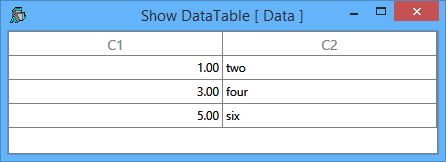
To Query a DataTable (Contributed by Richard Proctor)
SelectRows can be used to query a DataTable in plain English:
dt ← 'Apples' 'Bananas' 'Oranges' 'Lemons' AplToDT 3 4⍴⍳12
GetColNames dt
Apples Bananas Oranges Lemons
ShowDT dt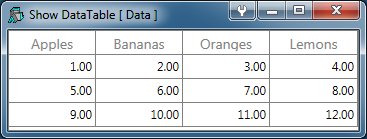
dt SelectRows 'Apples=1 or Bananas=6'
1 2 3 4 5 6 7 8
dt SelectRows 'Apples>1 and Bananas<=9'
5 6 7 8Some examples of query strings can be found at http://www.csharp-examples.net/dataview-rowfilter/. To query for a single item use the function GetItem
dt GetItem 2 3 ⍝ dt GetItem rowNumber colNumber (Origin 1) 7
Using the Compute Method
The .Compute method on a DataTable is a powerful way to make some calculations on the columns values with optionally a filter. The full description can be found here
dt.Compute 'Sum(Apples)' ''
15
dt.Compute 'Sum(Bananas)' ''
18
Binding a DataTable
To Bind a DataTable, in APL you set the .DataContext of the control with the DataTable and in the XAML you reference the name of the columns used when creating the DataTable. For example:
win.DataContext ← dt
and in the XAML the ItemsSource is set to {Binding}:
<sfGrid:SfDataGrid ItemsSource="{Binding}">
<sfGrid:GridNumericColumn HeaderText="Apples" MappingName="Apples"/>
<sfGrid:GridNumericColumn HeaderText="Bananas" MappingName="Bananas"/>
<sfGrid:GridNumericColumn HeaderText="Oranges" MappingName="Oranges"/>
<sfGrid:GridNumericColumn HeaderText="Lemons" MappingName="Lemons"/>Another way to bind a DataTable is to use a DataView (the binding syntax is the same). A DataView represent a customized view of a DataTable. Typically you can select some rows and sort some columns in a DataView.
Constructing a DataView
⎕USING ← 'System.Data,System.Data.dll'
dv ← ⎕NEW DataView(dt)
Selecting Rows
dv.RowFilter ← 'Apples=1 or Bananas=6'
Sorting Columns
dv.Sort ← 'Apples ASC' ⍝ Sort the column 'Apples' in ascending order
dv.Sort ← 'Apples ASC, Bananas DESC' ⍝ Sort the column 'Apples' in ascending order
⍝ with the column 'Bananas' in descending order
Binding a DataView
win.DataContext ← dv
DataSet
A DataSet is a collection of DataTable objects. It is constructed from a nameless namespace, this is permitting to specify the type of the data (Boolean and DateTime) by adding a suffix to the name of the property.
Type |
Name |
APL ↔ .Net |
Boolean |
_b |
1 0 ¯1 ↔ 'True' 'False' 'Indeterminate' |
DateTime |
_d1 |
numeric OADate ↔ DateTime |
DateTime |
_d2 |
numeric ⎕TS ↔ DateTime |
DateTime |
_d3 |
character representation of a Date ↔ DateTime |
To Create a DataSet
ds ← AplToDS ns ⍝ returns a DataSet from a nameless namespace
ns ← DStoApl ds ⍝ returns a nameless namespace from a DataSet
ShowDS ds ⍝ show the DataSet in a Syncfusion DataGrid
To Save a DataSet
ds DStoXmlFile fileName ⍝ Saves an Xml representation of the DataSet to a file name
ds ← XmlFileToDS fileName ⍝ Retrieves a DataSet from an Xml representation made by DStoXmlFile
Example
For the following nameless namespace:
ns←⎕NS'' ns.Books←⎕NS'' ns.Books.Author←'author1' 'author2' 'author3' ns.Books.Title←'title1' 'title2' 'title3' ns.Books.Price←100 200 300 ns.Books.IsAvailable_b←1 0 ¯1 ⍝ _b suffix is Boolean conversion ns.Books.Date_d1←42000 43000 44000 ⍝ _d1 suffix is OADate conversion ns.Inventory←⎕NS'' ns.Inventory.Title←'title1' 'title2' 'title3' ns.Inventory.Quantity←100 200 300 ns.Inventory.IsShipped_b←1 0 ¯1 ns.Inventory.DatePurchased_d2←(2014 12 1)(2013 8 4)(2012 6 2) ⍝ _d2 suffix is 3↑⎕TS or 6↑⎕TS conversion ns.Inventory.DateShipped_d3←'2014-12-5' '2013/8/9' '2012 6 5' ⍝ _d3 suffix is for character representation of the date
The DataSet is obtained by doing:
ds←AplToDS ns
ds.Tables.Count ⍝ Quantity of DataTable(s) in the DataSet
2
ds.Tables[0].TableName ⍝ Name of the first DataTable
Books
ds.Tables[1].TableName ⍝ Name of the second DataTable
Inventory
ds.Tables[⊂'Books'] ⍝ To Get the DataTable named 'Books'
Books
ds.Tables[⊂'Inventory'] ⍝ To Get the DataTable named 'Inventory'
Inventory
ShowDS ds ⍝ Changes made in the grid are saved in the DataSet
⍝ Each Tab is a DataTable included in the DataSet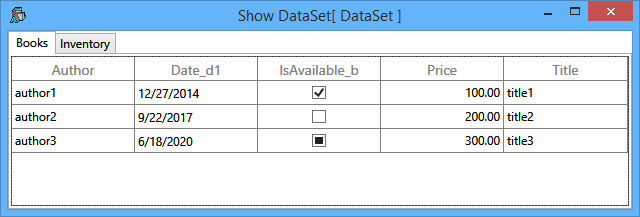
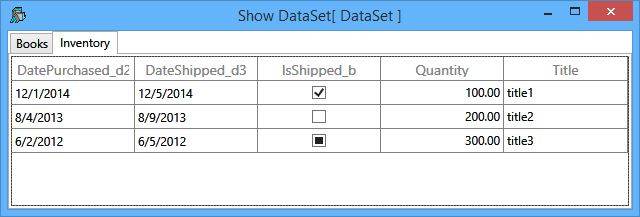
Binding a DataSet
To Bind a DataSet is similar as binding a DataTable. The difference reside in ItemsSource where you declare which DataTable to use for the binding. For that you use the keyword 'Tables' and the name of the DataTable surrounded by square brackets without any apostrophe (').
win.DataContext ← ds
and in the XAML for using the DataTable 'Books' of the DataSet included in the .DataContext ItemsSource would be set to {Binding Tables[Books]}:
<sfGrid:SfDataGrid ItemsSource="{Binding Tables[Books]}">
<sfGrid:GridTextColumn HeaderText="Author" MappingName="Author"/>
<sfGrid:GridTextColumn HeaderText="Title" MappingName="Title"/>
<sfGrid:GridNumericColumn HeaderText="Price" MappingName="Price"/>
Binding Across Threads
For a multi-thread application it is not permitted to do win.DataContext ← ds across threads. The two solutions are either use a Dispatcher or bind the name of a variable containing the DataTable. The simpler is the binding using the following function:
object BindVarNameToObjDataContext varName;binding;⎕USING
⍝ Binds a fully qualified existing apl variable name to the DataContext of a .Net objet.
⍝ The apl variable can contain a .Net object
⍝
⍝ varName = fully qualified existing apl variable name
⍝ object = .Net object
⎕USING←'System.Windows.Data,WPF/PresentationFramework.dll' 'System.Windows,WPF/PresentationFramework.dll'
⍝ Prepare for binding:
⎕EX varName
⍎varName,'←⎕NULL'
binding ← ⎕NEW Binding(⊂,{(-⊥⍨⍵≠'.')↑⍵}varName) ⍝ varName is without the path here
binding.Source ← 2015⌶varName ⍝ varName is fully qualified with path here
binding.Mode ← BindingMode.OneWay ⍝ Setup as One Way Binding
binding.UpdateSourceTrigger ← UpdateSourceTrigger.PropertyChanged
⍝ Setting-up the Binding to the DataContext Property:
{}object.SetBinding(FrameworkElement.DataContextProperty binding)That way you can do the following:
⍝ You bind the variable named 'dt_bind' to the DataContext of 'win'
⍝ on the thread that is creating the .Net object
win BindVarNameToObjDataContext 'dt_bind'
⍝ On the callback that is on another thread the following is done
⍝ to bind the DataTable 'dt' to the 'win' object
dt_bind ← dt
How to install netDataTable in your workspace
Download netDataTable.v1.4.txt
- Do a Select all (Ctrl+A) and a copy (Ctrl+C).
In your workspace execute )ed ⍟ netDataTable
- Paste (Ctrl+V) the text into the Dyalog editor
- Press Escape and ')save' your workspace
Optionally to de-script the namespace you can do:
'netDataTable' ⎕SE.SALTUtils.CopyNs netDataTable
Version Information
February 2015 - Initial version (1.0)
April 2015 - DataSet function added (1.1)
September 2015 - SelectRows function added (1.2)
February 2016 - Methods added (1.3):
- DeleteRow, DeleteColumn, GetItem, SortAscending, SortDescending
- Method renamed: GetCol renamed GetColumn
February 2016 - Methods added (1.4): Shape, AddColumnOriginal author: |
Pierre Gilbert |
Responsible: |
|
Email: |
<apgil AT SPAMFREE videotron DOT ca> |
CategoryDyalog - CategoryDyalogDotNet - CategoryDyalogDotNetUtilities - CategoryDotNet
 APL Wiki
APL Wiki