|
Size: 5170
Comment:
|
Size: 4448
Comment:
|
| Deletions are marked like this. | Additions are marked like this. |
| Line 6: | Line 6: |
| wpfXamlEditor is a Xaml editor for an APL variable in a workspace or for a file on disk. The user command is able to show the Xaml in color with folding, print it, reorganize it so it is more readable according to some settings set by the user. It is inspired by the work of Robby Ingebretsen of '''Kaxaml''' ([[http://www.Kaxaml.com||target='_blank']]). It is particularly valuable to the users that like to keep their Xaml in the workspace. With `XamlEditor` they have a tool to maintain it without effort. | `XamlEditor` is a Xaml editor for an APL variable or for a file on disk. This user command is able to show the Xaml in color with folding, print it, reorganize it so it is more readable according to some settings set by the user. It is inspired by the work of Robby Ingebretsen of '''Kaxaml''' ([[http://www.Kaxaml.com||target='_blank']]). It is particularly valuable for APLers that like to keep their Xaml in the workspace. With `XamlEditor` they have a tool to maintain it without effort. |
| Line 9: | Line 9: |
| Once installed the user command can be invoke by typing `]XamlEditor` (casing is not important, no argument). The following start-up screen should appear:<<BR>><<BR>> | Once installed the user command can be invoke by typing `]XamlEditor` (casing is not important, no argument). The following start-up screen will appear:<<BR>><<BR>> |
| Line 22: | Line 22: |
== Installation == 1. Download the file [[attachment:wpfXamlEditor.1.0.zip]]. It contains the Dyalog user command file `wpfXamlEditor.dyalog` and a dll named `ICSharpCode.AvalonEdit.dll` 1. Copy the file `wpfXamlEditor.dyalog` to your user command directory (for advice how to organize your User Commands see [[UserCommands/WhereShouldTheyGo||target='_blank']]). 1. Copy the file `ICSharpCode.AvalonEdit.dll` to the same directory as your `dyalog.exe` file (as shown by doing `+2 ⎕NQ'.' 'GetEnvironment' 'Dyalog'`)(you may need administrator privileges for doing that). That dll is free of charge and was written by Daniel Grunwald. It can be downloaded from [[http://www.codeproject.com/Articles/42490/Using-AvalonEdit-WPF-Text-Editor|CodeProject|target='_blank']] or from [[http://avalonedit.net/|AvalonEdit|target='_blank']] but is included in the zip file for commodity. == Detailed Explanations == ||{{attachment:Exec32.png || width=24}}|| Execute the Xaml and Show the Result in a Separate Window || |
|
| Line 39: | Line 52: |
== Installation == Download the following file [[attachment:wpfXamlEditor.1.0.zip]]. !UnZip and copy the files to your user command directory (for advice how to organize your User Commands see UserCommands/WhereShouldTheyGo). The downloaded file contains the Dyalog user command file `wpfXamlEditor.dyalog` and a dll named `ICSharpCode.AvalonEdit.dll`. That dll is free of charge and can be downloaded from [[http://www.codeproject.com/Articles/42490/Using-AvalonEdit-WPF-Text-Editor|CodeProject|target='_blank']] or from [[http://avalonedit.net/|AvalonEdit|target='_blank']] but is included in the zip file for commodity.<<BR>><<BR>> If the first time you run the user command you get an error similar to this: '''EXCEPTION: Request for the permission of type System.Security.Permissions.!SecurityPermission, mscorlib, Version=4.0.0.0, Culture=neutral, !PublicKeyToken=b77a5c561 934e089' failed.''' it is because the dll cannot run. Depending on the version of Windows and the security you will need to either right click on the dll and if you see and '''!UnBlock''' button, click on it and try again. If the '''!UnBlock''' button is not present you will need to modify the manifest file named `dyalog.exe.config` that is located in the same directory as `dyalog.exe`. The manifest file should look like this (if not present you will need to create it and add it to the directory while in administrator mode): {{{ <configuration> <startup useLegacyV2RuntimeActivationPolicy="true"> <supportedRuntime version="v4.0"/> </startup> <runtime> <!-- <NetFx40_LegacySecurityPolicy enabled="true"/> --> <loadFromRemoteSources enabled="true"/> <trust level="Full"/> </runtime> </configuration> }}} |
wpfXamlEditor
UNDER CONSTRUCTION
Overview
XamlEditor is a Xaml editor for an APL variable or for a file on disk. This user command is able to show the Xaml in color with folding, print it, reorganize it so it is more readable according to some settings set by the user. It is inspired by the work of Robby Ingebretsen of Kaxaml (http://www.Kaxaml.com). It is particularly valuable for APLers that like to keep their Xaml in the workspace. With XamlEditor they have a tool to maintain it without effort.
Usage
Once installed the user command can be invoke by typing ]XamlEditor (casing is not important, no argument). The following start-up screen will appear:
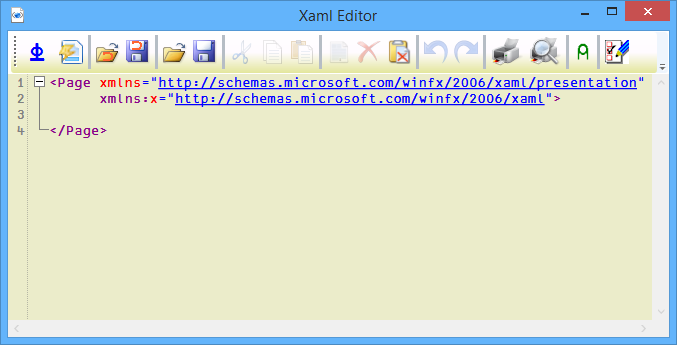
Here is a short description for each buttons:
Button |
Explanation |
Button |
Explanation |
|
Execute the Xaml and Show the Result in a Separate Window |
|
Select All the Xaml |
|
Scrub the Xaml According to Settings |
|
Delete the Selected Text |
|
Open a Dialog Box to Select a Xaml Variable in the WS |
|
Clear the Clipboard |
|
Open a Dialog Box to Save the Xaml as a Variable in the WS |
|
Undo Last Operation |
|
Open a Dialog Box to Select a File on Disk |
|
Redo Previous Operation |
|
Open a Dialog Box to Save the Xaml to a File |
|
Print All the Xaml |
|
Cut the Selected Text to The Clipboard |
|
Print Preview All the Xaml |
|
Copy the Selected Text to the Clipboard |
|
Make Selected Text a Comment |
|
Paste the Text From the clipboard |
|
Choose the Settings when Scrubbing |
Installation
Download the file wpfXamlEditor.1.0.zip. It contains the Dyalog user command file wpfXamlEditor.dyalog and a dll named ICSharpCode.AvalonEdit.dll
Copy the file wpfXamlEditor.dyalog to your user command directory (for advice how to organize your User Commands see UserCommands/WhereShouldTheyGo).
Copy the file ICSharpCode.AvalonEdit.dll to the same directory as your dyalog.exe file (as shown by doing +2 ⎕NQ'.' 'GetEnvironment' 'Dyalog')(you may need administrator privileges for doing that). That dll is free of charge and was written by Daniel Grunwald. It can be downloaded from CodeProject or from AvalonEdit but is included in the zip file for commodity.
Detailed Explanations
|
Execute the Xaml and Show the Result in a Separate Window |
The settings for scrubbing are saved in a xml file named XED.Settings.xml. The file will be created automatically the first time the user command runs. It will be located next to the wpfXamlEditor.dyalog file or in the AppData directory depending on the Windows version and security. The data of the file looks like this:
<Settings> <EditorFont>APL385 Unicode</EditorFont> <EditorFontSize>14</EditorFontSize> <ReducePrecision>0</ReducePrecision> <Precision>10</Precision> <AttributeCounteTolerance>2</AttributeCounteTolerance> <ReorderAttributes>1</ReorderAttributes> <RemoveCommonDefaultValues>1</RemoveCommonDefaultValues> <ConvertTabsToSpaces>1</ConvertTabsToSpaces> <SpaceCount>2</SpaceCount> </Settings>
It is used to build the Settings window (button ![]() of the command bar).
of the command bar).
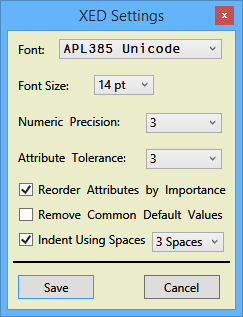
Look at the individual tooltips on the Window for more information on each settings.
 APL Wiki
APL Wiki