|
Size: 2205
Comment:
|
Size: 2410
Comment:
|
| Deletions are marked like this. | Additions are marked like this. |
| Line 6: | Line 6: |
| wpfXamlEditor is a Xaml editor for an APL variable in a workspace or for a file on disk in a manner similar to '''Kaxaml''' ([[http://www.Kaxaml.com||target='_blank']]). The user command is able to show the Xaml in color with folding, print and reorganize it so it is more readable according to some settings set by the user. | wpfXamlEditor is a Xaml editor for an APL variable in a workspace or for a file on disk. The user command is able to show the Xaml in color with folding, print it, reorganize it so it is more readable according to some settings set by the user. It is inspired by the work of Robby Ingebretsen of '''Kaxaml''' ([[http://www.Kaxaml.com||target='_blank']]). It is particularly valuable to the users that like to keep their Xaml in the workspace. With `XamlEditor` they have a tool to maintain it without effort. |
| Line 8: | Line 9: |
| Once installed the user command can be invoke by doing `]XamlEditor` (casing is not important). The following start-up screen should appear:<<BR>><<BR>> {{attachment:InitialView.png || width=820}} <<BR>>Here is a description for each buttons: || '''Button''' || '''Explanation''' || || {{attachment:Exec32.png || width=32}} || Execute the Xaml and show the result in a separate window || || {{attachment:Scrubber24.png || width=24}} || Scrub the Xaml according to settings || || {{attachment:OpenObject24.png || width=24}} || Open a dialog box to Select a Xaml variable in the WS || || {{attachment:SaveObject24.png || width=24}} || Open a dialog box to Save the Xaml as a variable in the WS || || {{attachment:Open24.png || width=24}} || Open a dialog box to Select a file on disk || || {{attachment:Save24.png || width=24}} || Open a dialog box to Save the Xaml to a file || || {{attachment:Cut24.png || width=24}} || Cut the Selected text || || {{attachment:Copy24.png || width=24}} || Copy the Selected text || || {{attachment:Paste24.png || width=24}} || Paste the text in the clipboard || || {{attachment:SelectAll24.png || width=24}} || Select All the Xaml || || {{attachment:Delete24.png || width=24}} || Delete the Selected text || || {{attachment:ClearClipboard24.png || width=24}} || Clear the Clipboard || || {{attachment:Undo24.png || width=24}} || Undo last operation || || {{attachment:Redo24.png || width=24}} || Redo previous operation || || {{attachment:Print32.png || width=32}} || Print all the Xaml || || {{attachment:PrintPreview32.png || width=32}} || Print Preview all the Xaml || || {{attachment:Comments24.png || width=24}} || Make selected text a comment || || {{attachment:Settings24.png || width=24}} || Choose the Settings when Scrubbing || |
Once installed the user command can be invoke by typing `]XamlEditor` (casing is not important, no argument). The following start-up screen should appear:<<BR>><<BR>> {{attachment:InitialView.png || width=677}} <<BR>>Here is a short description for each buttons: ||'''Button'''||'''Explanation'''||'''Button'''||'''Explanation'''|| ||{{attachment:Exec32.png || width=24}}|| Execute the Xaml and Show the Result in a Separate Window ||{{attachment:SelectAll24.png || width=24}} || Select All the Xaml || ||{{attachment:Scrubber24.png || width=24}} || Scrub the Xaml According to Settings ||{{attachment:Delete24.png || width=24}} || Delete the Selected Text || ||{{attachment:OpenObject24.png || width=24}} || Open a Dialog Box to Select a Xaml Variable in the WS ||{{attachment:ClearClipboard24.png || width=24}} || Clear the Clipboard || ||{{attachment:SaveObject24.png || width=24}} || Open a Dialog Box to Save the Xaml as a Variable in the WS ||{{attachment:Undo24.png || width=24}} || Undo Last Operation || ||{{attachment:Open24.png || width=24}} || Open a Dialog Box to Select a File on Disk ||{{attachment:Redo24.png || width=24}} || Redo Previous Operation || ||{{attachment:Save24.png || width=24}} || Open a Dialog Box to Save the Xaml to a File ||{{attachment:Print32.png || width=24}} || Print All the Xaml || ||{{attachment:Cut24.png || width=24}} || Cut the Selected Text to The Clipboard ||{{attachment:PrintPreview32.png || width=24}} || Print Preview All the Xaml || ||{{attachment:Copy24.png || width=24}} || Copy the Selected Text to the Clipboard ||{{attachment:Comments24.png || width=24}} || Make Selected Text a Comment || ||{{attachment:Paste24.png || width=24}} || Paste the Text From the clipboard ||{{attachment:Settings24.png || width=24}} || Choose the Settings when Scrubbing || |
wpfXamlEditor
UNDER CONSTRUCTION
Overview
wpfXamlEditor is a Xaml editor for an APL variable in a workspace or for a file on disk. The user command is able to show the Xaml in color with folding, print it, reorganize it so it is more readable according to some settings set by the user. It is inspired by the work of Robby Ingebretsen of Kaxaml (http://www.Kaxaml.com). It is particularly valuable to the users that like to keep their Xaml in the workspace. With XamlEditor they have a tool to maintain it without effort.
Usage
Once installed the user command can be invoke by typing ]XamlEditor (casing is not important, no argument). The following start-up screen should appear:
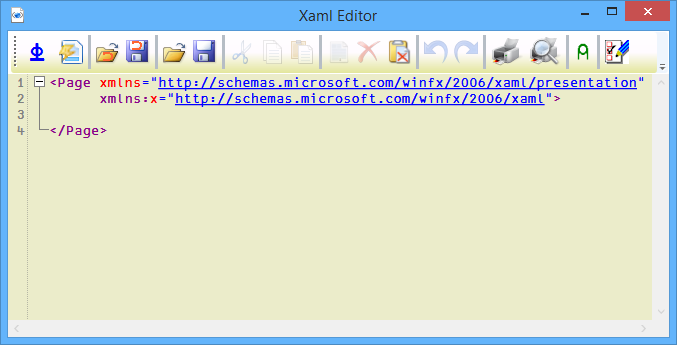
Here is a short description for each buttons:
Button |
Explanation |
Button |
Explanation |
|
Execute the Xaml and Show the Result in a Separate Window |
|
Select All the Xaml |
|
Scrub the Xaml According to Settings |
|
Delete the Selected Text |
|
Open a Dialog Box to Select a Xaml Variable in the WS |
|
Clear the Clipboard |
|
Open a Dialog Box to Save the Xaml as a Variable in the WS |
|
Undo Last Operation |
|
Open a Dialog Box to Select a File on Disk |
|
Redo Previous Operation |
|
Open a Dialog Box to Save the Xaml to a File |
|
Print All the Xaml |
|
Cut the Selected Text to The Clipboard |
|
Print Preview All the Xaml |
|
Copy the Selected Text to the Clipboard |
|
Make Selected Text a Comment |
|
Paste the Text From the clipboard |
|
Choose the Settings when Scrubbing |
 APL Wiki
APL Wiki