|
Size: 636
Comment: Update
|
← Revision 7 as of 2012-12-23 15:21:00 ⇥
Size: 827
Comment:
|
| Deletions are marked like this. | Additions are marked like this. |
| Line 2: | Line 2: |
| Imagine that there is deep in the Windows directory structure a file your are interested in, and you need the full pathname, with or without the filename? What a shame... | Imagine that there is deep in the Windows directory structure a file your are interested in, and you need the full pathname, with or without the filename? |
| Line 4: | Line 4: |
| No, Windows is still not offering any help here. But there is a little freeware tool available, called !ClipboardPath, which solves the problem! | Until recently Windows did not offer any help at all. With Windows 7 (I never touched Vista) there is a way to get the full path: shift-right-clicking on a file or folder offers an option "Copy as path". Rather awkward for something I need that often. |
| Line 6: | Line 6: |
| A simple installation precdure and the tool is ready for use. You can download the tool from: http://stefan.bertels.org/en/clipboardpath | There is a little freeware tool available, called !ClipboardPath, which solves the problem. A simple installation procedure and the tool is ready for use. You can download the tool from: |
| Line 8: | Line 8: |
| After installation the Windows context menu of a file or folder in Windows Explorer or any Open File dialog offers this: | http://stefan.bertels.org/en/clipboardpath After installing it the Windows context menu for a file or folder in Windows Explorer (or any Open File dialog) offers this: |
ClipboardPath
Imagine that there is deep in the Windows directory structure a file your are interested in, and you need the full pathname, with or without the filename?
Until recently Windows did not offer any help at all. With Windows 7 (I never touched Vista) there is a way to get the full path: shift-right-clicking on a file or folder offers an option "Copy as path". Rather awkward for something I need that often.
There is a little freeware tool available, called ClipboardPath, which solves the problem. A simple installation procedure and the tool is ready for use. You can download the tool from:
http://stefan.bertels.org/en/clipboardpath
After installing it the Windows context menu for a file or folder in Windows Explorer (or any Open File dialog) offers this:
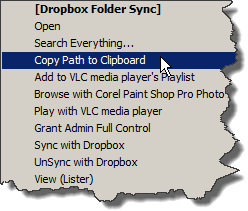
 APL Wiki
APL Wiki