|
Size: 2704
Comment:
|
Size: 3042
Comment:
|
| Deletions are marked like this. | Additions are marked like this. |
| Line 22: | Line 22: |
| * You can restrict the search to one or more of these: * Ignore code * Ignore comments * Ignore text (=everything between quotes) |
* You can search... * the full source code * the full source code but comments * comments only * text only |
| Line 32: | Line 33: |
| * Fire handles references correctly (thanks to PhilLast) * Editing in Fire is limited to the currently opened object(s). |
* Fire handles circular references correctly (thanks to PhilLast) |
| Line 41: | Line 41: |
| Specifying anything into the "Start looking here" control is supported by autocomplete: this box offers all ordinary namespaces matching the characters in "Start looking here". | Specifying anything in the "Start looking here" control is supported by autocomplete: this box offers all ordinary namespaces matching the characters in "Start looking here". |
| Line 51: | Line 51: |
| There are two mode available: | There are two modes available: |
| Line 53: | Line 53: |
| * In one-by-one you can compare and edit one object after the other. | |
| Line 55: | Line 54: |
| * "One-by-one" allows you to compare and edit one object after the other. | |
| Line 58: | Line 58: |
| This is the first step of three steps in Batch mode: | This is the first of three steps in Batch mode: |
| Line 60: | Line 60: |
| {{attachment:Batch_01.png}} | {{attachment:Replace2.png}} |
| Line 62: | Line 62: |
| This is the second of three steps in Batch mode: | It's a reminder that for "Replace" it's always the whole hit list that is processed, not only the selection. This is the second step in Batch mode: |
| Line 66: | Line 68: |
| It allows you to check whether everything is okay or not. | It allows you to check whether everything is okay or not. Here we see a "compressed" report: it contains only the potentially changed lines plus the object names plus the headers for all traditional functions and operators in order to make checking local variables easy. The full report would show all lines of all objects involved. You cannot change anything at this stage. |
| Line 72: | Line 74: |
| This allows to either fix all changes objects or discard the changes. | This allows you to either fix all objects or discard all changes. |
Fire
Contents
![]() Under construction
Under construction
Fire stands for for FInd and REplace. It's designed to search and replace strings in the workspace.
Features
Fire's main feature is the "Replace" command which allows you in an easy yet powerful way to replace certain strings in all or selected objects.
Other features are:
- You can restrict the search to one or more of these object classes:
traditional functions & operators
direct functions & operators
- Classes
- Interfaces
- Scripted namespaces
- Variables
- You can search...
- the full source code
- the full source code but comments
- comments only
- text only
Use regular expression in your search string (⎕S, ⎕R)
Negate a search ("every object that does not contain...)
- Search only the hits of the last search
Difference between Dyalog's build-in Search tool and Fire
Fire handles circular references correctly (thanks to PhilLast)
Fire's GUI
Main Window
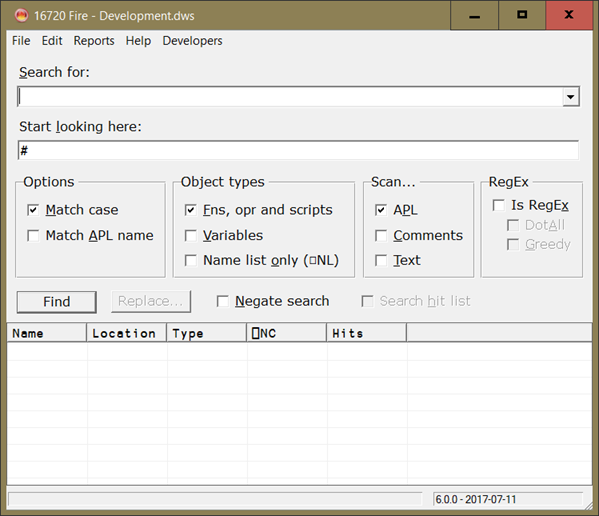
Specifying anything in the "Start looking here" control is supported by autocomplete: this box offers all ordinary namespaces matching the characters in "Start looking here".
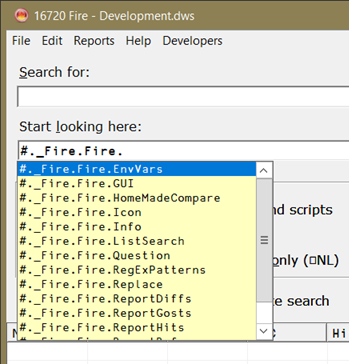
The "Replace" feature
The Replace feature allows you to change the workspace on a global level:
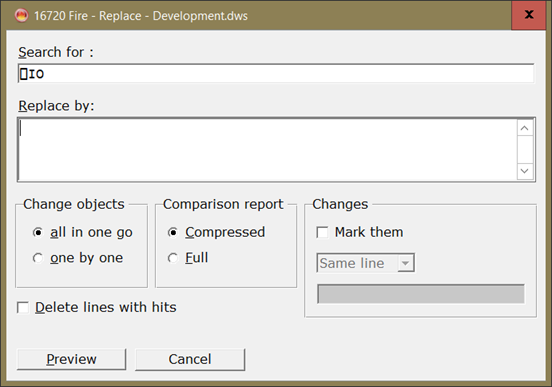
There are two modes available:
- In batch mode you can check all changes in one go and then either accept or discard them.
- "One-by-one" allows you to compare and edit one object after the other.
Batch mode
This is the first of three steps in Batch mode:
It's a reminder that for "Replace" it's always the whole hit list that is processed, not only the selection.
This is the second step in Batch mode:
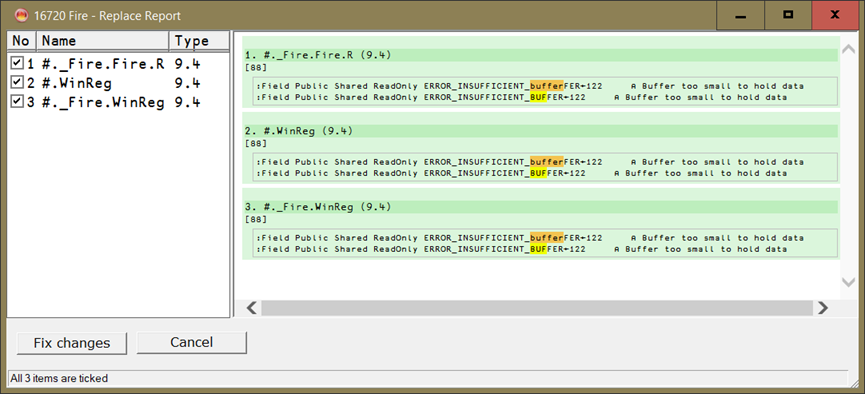
It allows you to check whether everything is okay or not. Here we see a "compressed" report: it contains only the potentially changed lines plus the object names plus the headers for all traditional functions and operators in order to make checking local variables easy. The full report would show all lines of all objects involved. You cannot change anything at this stage.
This is the third and last step:
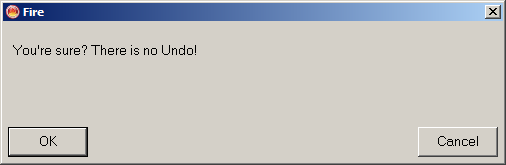
This allows you to either fix all objects or discard all changes.
One by one
In one-by-one mode you can check and edit a single object:
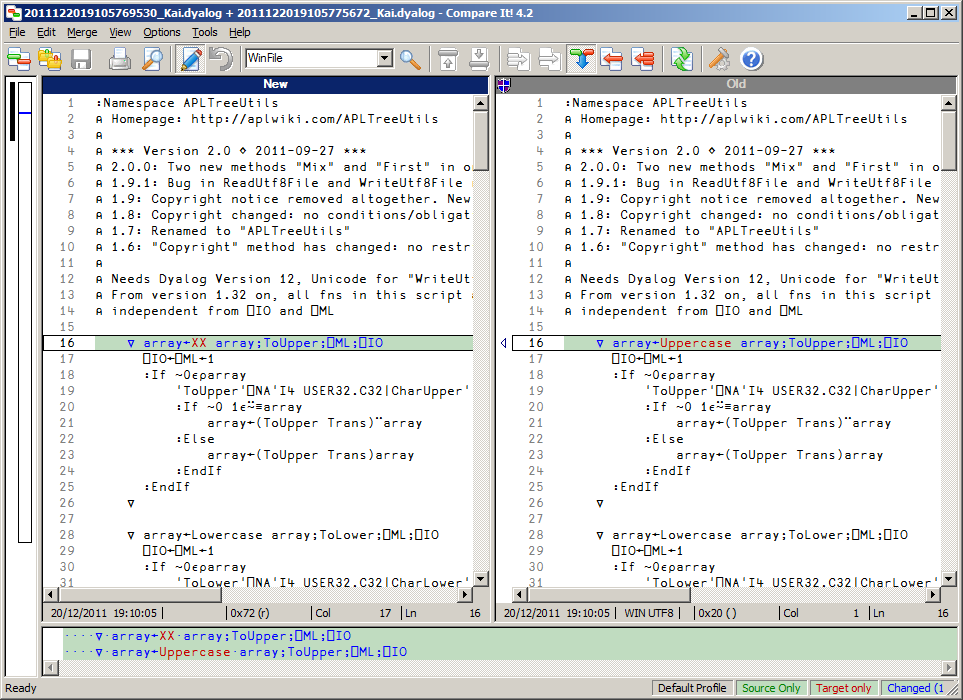
In the next step you can either fix the changes are skip this object and carry on with the next one or cancel the rest of the Replace operation:
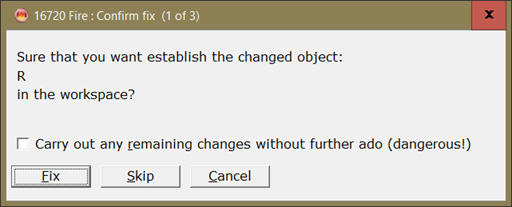
Project Page
For bug reports, future enhancements and a full version history see Fire/ProjectPage
Version Information
Original author: |
|
Responsible: |
|
Email: |
 APL Wiki
APL Wiki