|
Size: 2075
Comment: Added: how to call CompareIt from APL
|
Size: 2265
Comment: Small correction
|
| Deletions are marked like this. | Additions are marked like this. |
| Line 51: | Line 51: |
Note that this will work only if during the installation process the "use Windows Registry" options was checked since otherwise CompareIt! won't write anything into the Windows Registry. |
CompareIt!
Overview
CompareIt! has a number of features that makes it a perfect tool for being used from APL:
- Supports ASCII as well as UTF8 files
- Supports two fonts, for example a non-Unicode APL font and a Unicode APL font
Can be called with several command line parameters which makes it handy to run CompareIt! from within APL
Can be integrated into TotalCommander and SubVersion
- Allows editing the files to be compared
- Comes with superb merging features
Furthermore, it is stable and cheap, and the support offered by Igor Green is outstanding.
You can download and try CompareIt! from http://www.grigsoft.com/
Configuration
Fonts
First thing to do is to let CompareIt! use an appropriate APL font. If you use Dyalog 12 Unicode or better, the "APL385 Unicode" font is the right one. If you are using Version 12 Classic, or an older version of Dyalog, either "Dyalog Std" or "Dyalog Alt" is the right choice.
If you use APLX, go for "APLX Upright".
But what if you got to deal with different versions of APL? There is good news: you can specify two fonts and toggle between them with Ctrl+F12!
To tell CompareIt! which font to use select from the "Options" menu the "Options" command, then click on "Edit" in the left part of the upcoming dialog box.
Here you see what needs to be changed:
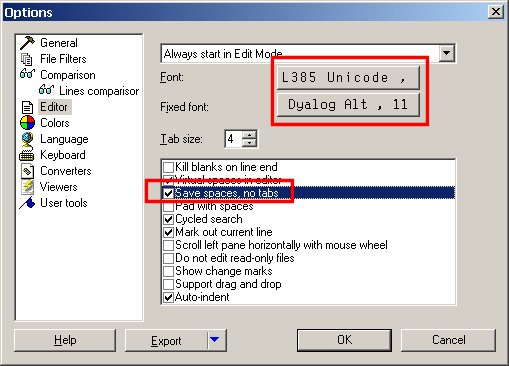
Tabs
Make sure that the check box "Save spaces, no tabs" is ticked - by default it is not! This prevents CompareIt! from inserting tabs into APL code which APL would not appreciate.
Calling CompareIt! from APL
You might find it useful to call CompareIt! from APL. You need to know where the executable is located. No problem on your own machine, but if you switch machines, things are different. Make this independent by asking the Windows Registry for its location. The key is:
HKEY_LOCAL_MACHINE\SOFTWARE\Microsoft\Windows\CurrentVersion\Uninstall\Compare It!_is1\InstallLocation
Note that this will work only if during the installation process the "use Windows Registry" options was checked since otherwise CompareIt! won't write anything into the Windows Registry.
 APL Wiki
APL Wiki