|
Size: 820
Comment:
|
Size: 1394
Comment: Added: how to configure CompareIt! best
|
| Deletions are marked like this. | Additions are marked like this. |
| Line 2: | Line 2: |
== Overview == |
|
| Line 20: | Line 23: |
| There is a short document available that makes it easy to configure CompareIt for usage from APL. | == Configuration == |
| Line 22: | Line 25: |
| Download: [[attachment:Config_CompareIt_For_Dyalog.pdf]] | === Fonts === First thing to do is to let CompareIt! use an appropriate APL font. If you use Dyalog 12 or better, the "APL385 Unicode" font is the right one. If you use APLX, go for "APLX Upright". If you are still using an older version of Dyalog, either "Dyalog Std" or "Dyalog Alt" is the right choice. But what if you got to deal with different versions of APL? There is good news: you can specify two fonts and toggle between them with Ctrl+F12! To tell CompareIt! which font to use select from the "Options" menu the "Options" command, then click on "" in the left part of the upcoming dialog box. Here you see what needs to be changed: {{attachment:compareit.gif}} |
CompareIt!
Overview
CompareIt! has a number of features that makes it a perfect tool for being used from APL:
- Supports ASCII as well as UTF8 files
- Supports two fonts, for example a non-Unicode APL font and a Unicode APL font
Can be called with several command line parameters which makes it handy to run CompareIt! from within APL
Can be integrated into TotalCommander and SubVersion
- Allows editing the files to be compared
- Comes superb merging features
Furthermore, it is stable and cheap, and the support offered by Igor Green is outstanding.
You can download and try CompareIt! from http://www.grigsoft.com/
Configuration
Fonts
First thing to do is to let CompareIt! use an appropriate APL font. If you use Dyalog 12 or better, the "APL385 Unicode" font is the right one. If you use APLX, go for "APLX Upright".
If you are still using an older version of Dyalog, either "Dyalog Std" or "Dyalog Alt" is the right choice.
But what if you got to deal with different versions of APL? There is good news: you can specify two fonts and toggle between them with Ctrl+F12!
To tell CompareIt! which font to use select from the "Options" menu the "Options" command, then click on "" in the left part of the upcoming dialog box.
Here you see what needs to be changed:
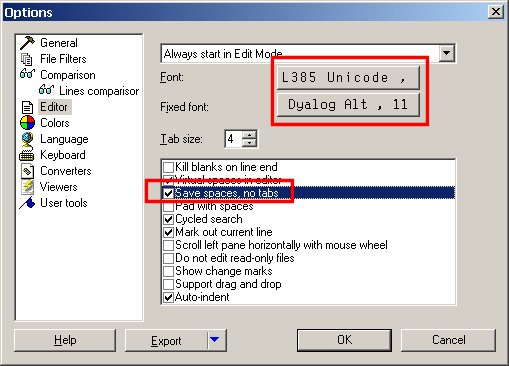
 APL Wiki
APL Wiki